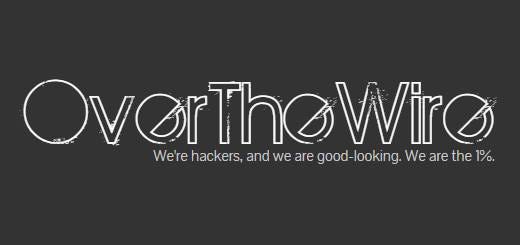OverTheWire Bandit Part 1 WriteUp
Hey there! Today, we’re diving into the Bandit game from OverTheWire. It’s a super cool wargame that’s all about learning the basics of the Bash language in a fun and interactive way. The game is made up of 32 levels, each one building on the skills you’ve learned before. Whether you’re just starting with Bash or brushing up on your skills, this is a great way to explore how to navigate, manipulate files, and handle some simple yet tricky challenges. Let’s get started and see how far we can go!
Level 0
At level 0, we just have to use the given credentials in order to log in via SSH.
The given credentials are bandit0:bandit0 and the SSH service is hosted at the port 2220, so we have to make sure that we specify that.
Command:
1
ssh -p 2220 bandit0@bandit.labs.overthewire.org
Breakdown:
ssh: Secure Shell, used to remotely connect to another machine over a secure channel.-p 2220: Specifies the port number for the SSH connection. In this case, it’s port 2220 instead of the default port 22.bandit0: The username you are logging in with.@bandit.labs.overthewire.org: The hostname of the remote server you’re connecting to (in this case, the Bandit game server).
This command connects you to the Bandit game server as the user bandit0 through port 2220.
Once inside we can just open the only file visible called readme and we are rewarded with a password that allow us to get inside of the bandit1 machine.
1
cat readme
Level 1
Once inside, we make a ls and we found a file named -, that means that if we try opening the file it will crash.
1
cat -
The command cat expects an argument after -, as it’s typically used for options. To read a file named -, you can use the following methods:
Command:
1
cat ./-
Breakdown:
cat: Displays the contents of a file../-: Specifies the file named-in the current directory (./ensures-is treated as a filename rather than an option).
Command:
1
cat /home/bandit1/-
Breakdown:
cat: Displays the contents of a file./home/bandit1/-: The absolute path to the file named-in the directory/home/bandit1.
Level 2
Once inside we make a ls and we can see a file named spaces in this filename, as it’s says the filename is filled with spaces.
If we try to open the file as it is called.
1
cat spaces in this filename
The cat command will try to open each of the words given as different files, so it will tell us that those files does not exist.
Let’s see what methods we can use:
Command:
1
cat spaces\ in\ this\ filename
Breakdown:
cat: Displays the contents of a file.spaces\ in\ this\ filename: The file name with spaces, where each space is escaped using a backslash (\) to indicate it is part of the filename.
This command reads and displays the content of a file named spaces in this filename. Escaping the spaces ensures the shell interprets the filename correctly.
Command:
1
cat "spaces in this filename"
Breakdown:
cat: Displays the contents of a file."spaces in this filename": The file name enclosed in double quotes to handle spaces as part of the filename without needing to escape them.
This command reads and displays the content of a file named spaces in this filename, using quotes to treat the entire string as a single filename.
Level 3
Once inside, after making a ls we can see a folder named inhere, once inside we make another ls and there is nothing inside the folder.
1
2
cd inhere
ls
In Linux the files that start with a dot (.file) are hidden to normal listing, in order to see if there is any hidden file, we can use ls -la.
Command:
1
ls -la
Breakdown:
ls: Lists the contents of a directory.-l: Displays detailed information about each item (permissions, owner, size, etc.).-a: Includes hidden files (files starting with a.) in the listing.
This command shows a detailed list of all files, including hidden ones, in the current directory.
We found a file named ...Hiding-From-You, so now we can open the file just using cat.
1
cat ...Hiding-From-You
Level 4
Level Goal:
- The password for the next level is stored in the only human-readable file in the inhere directory.
Once inside we have an inhere folder, inside of the folder we can see 10 files, and only one of them is human-readable.
In order to filter for only human-readable files we can use the command file
Command:
1
file inhere/*
Breakdown:
file: Determines the type of each file (e.g., text, directory, executable).inhere/*: The wildcard*matches all files and directories inside theinheredirectory.
This command checks and displays the file types for all files and directories within the inhere directory.
The output will snitch us what file is written in ASCII.
Output:
1
2
3
4
5
6
7
8
9
10
inhere/-file00: data
inhere/-file01: data
inhere/-file02: data
inhere/-file03: data
inhere/-file04: data
inhere/-file05: data
inhere/-file06: data
inhere/-file07: ASCII text
inhere/-file08: data
inhere/-file09: data
As you can see the only human-readable file is -file07.
Level 5
Level Goal:
The password for the next level is stored in a file somewhere under the inhere directory and has all of the following properties:
- human-readable
- 1033 bytes in size
- not executable
For this task we can use the command find.
Command:
1
find -type f -readable ! -executable -size 1033c
Breakdown:
find: Searches for files and directories in a specified location.-type f: Restricts the search to files only (not directories).-readable: Filters for files that are readable by the user.! -executable: Excludes executable files (!negates the condition).-size 1033c: Looks for files that are exactly 1033 bytes in size (cstands for bytes).
This command searches inside the inhere directory for readable files that are not executable and have a size of exactly 1033 bytes.
After executing, the output show us the file /inhere/maybehere07/.file2 which is the file we are looking for.
Level 6
Level Goal:
The password for the next level is stored somewhere on the server and has all of the following properties:
- owned by user bandit7
- owned by group bandit6
- 33 bytes in size
For this task we can use the command find again.
Command:
1
find / -user bandit7 -group bandit6 -size 33c 2>/dev/null
Breakdown:
find: Searches for files and directories in the specified location./: Specifies the root directory to search in (all directories).-user bandit7: Filters for files owned by the userbandit7.-group bandit6: Filters for files belonging to the groupbandit6.-size 33c: Looks for files that are exactly 33 bytes in size (cstands for bytes).2>/dev/null: Redirects any error messages (stderr) to/dev/nullto suppress them from being displayed.
This command searches the entire file system for files that are owned by bandit7, belong to the group bandit6, and are exactly 33 bytes in size, while suppressing error messages.
After executing, the output show us the file /var/lib/dpkg/info/bandit7.password which is the file we are looking for.
Level 7
Level Goal:
- The password for the next level is stored in the file data.txt next to the word millionth.
For this task we can use the command cat combined with grep and then using awk.
Command:
1
cat data.txt | grep "millionth" | awk '{print $2}'
Breakdown:
cat data.txt: Displays the content ofdata.txt.|: Pipes the output ofcatto the next command.grep "millionth": Searches for the line containing the word"millionth".|: Pipes the filtered output toawk.awk '{print $2}': Prints the second field (word) from the matching line, assuming fields are space-separated.
This command finds the line containing "millionth" in data.txt and extracts its second word.
After executing the output is the password of the the user bandit8.
Level 8
Level Goal:
- The password for the next level is stored in the file data.txt and is the only line of text that occurs only once.
For this task we can use the command cat combined with sort and combined with uniq
Command:
1
cat data.txt | sort | uniq -u
Breakdown:
cat data.txt: Displays the content ofdata.txt.|: Pipes the output to the next command.sort: Sorts the lines indata.txt(needed foruniqto work correctly).|: Pipes the sorted output touniq.uniq -u: Filters and displays only unique lines that appear exactly once (removes duplicates).
This command extracts and displays lines in data.txt that occur only once, after sorting them.
After executing the output is the password of the the user bandit9.
Level 9
Level Goal:
- The password for the next level is stored in the file data.txt in one of the few human-readable strings, preceded by several ‘=’ characters.
For this task we can use the command string combined with grep then tail and finally awk.
Command:
1
strings data.txt | grep "=====" | tail -n 1 | awk 'NF{print $NF}'
Breakdown:
strings data.txt: Extracts readable text fromdata.txt(useful for binary or non-text files).|: Pipes the output to the next command.grep "=====": Searches for lines containing"=====".|: Pipes the filtered output totail.tail -n 1: Selects the last matching line.|: Pipes the selected line toawk.awk 'NF{print $NF}': Prints the last field (word) of the line (NFrepresents the number of fields, and$NFis the last field).
This command extracts the last readable line in data.txt that contains "=====" and prints its last word.
After executing the output is the password of the the user bandit10.
Level 10
Level Goal:
- The password for the next level is stored in the file data.txt, which contains base64 encoded data.
For this task we can use the command base64 combined with awk.
Command:
1
base64 -d data.txt | awk 'NF{print $NF}'
Breakdown:
base64 -d data.txt: Decodes the Base64-encoded content ofdata.txt.|: Pipes the decoded output toawk.awk 'NF{print $NF}': Prints the last field (word) of each non-empty line (NFrepresents the number of fields, and$NFis the last field).
This command decodes data.txt from Base64 and extracts the last word from each non-empty line.
After executing the output is the password of the the user bandit11.
Level 11
Level Goal:
- The password for the next level is stored in the file data.txt, where all lowercase (a-z) and uppercase (A-Z) letters have been rotated by 13 positions.
For this task we can use the command cat combined with tr and awk.
Command:
cat data.txt | tr 'A-Za-z' 'N-ZA-Mn-za-m' | awk 'NF{print $NF}'
Breakdown:
cat data.txt: Displays the content ofdata.txt.|: Pipes the output to the next command.tr 'A-Za-z' 'N-ZA-Mn-za-m': Applies the ROT13 cipher, a simple letter substitution technique that shifts each letter by 13 positions in the alphabet:A-Mmaps toN-Z, andN-Zmaps toA-M(for uppercase letters).a-mmaps ton-z, andn-zmaps toa-m(for lowercase letters).- This transformation effectively “mirrors” the alphabet at the 13th letter, making ROT13 its own inverse (applying it twice restores the original text).
|: Pipes the decoded output toawk.awk 'NF{print $NF}': Extracts and prints the last word ($NF) of each non-empty line (NFensures empty lines are ignored).
This command deciphers data.txt using ROT13 and extracts the last word from each non-empty line.
After executing the output is the password of the the user bandit12.
Level 12
Level Goal:
- The password for the next level is stored in the file data.txt, which is a hexdump of a file that has been repeatedly compressed.
For this task we are going to create our first bash script.
But first of all, let’s see what we are facing, once logged we see the data.txt containing hexadecimal content, so let’s reverse the content to it’s original content.
1
xxd -r data.txt > data
After getting the original file we can now see if this file is a compressed file.
1
2
3
file data
data: gzip compressed data, was "data2.bin", last modified: Thu Sep 19 07:08:15 2024, max compression, from Unix, original size modulo 2^32 574
It is a gzip file, so let’s name it correctly.
1
mv data data.gzip
I do recommend that you transfer the file to your own machine
We know the file data.gzip has been repeatedly compressed, so we could just keep decompressing file per file until we get the original file and that’s fine, but we would learn nothing, so let’s make a script automatizing the process.
So i have created this script:
1
2
3
4
5
6
7
8
9
10
11
12
13
14
15
16
17
18
19
#!/bin/bash
name_compressed=$(7z l data.gzip | tail -n 3 | head -n 1 | awk 'NF{print $NF}')
7z x data.gzip > /dev/null 2>&1
while true; do
7z l $name_compressed > /dev/null 2>&1
if [ "$(echo $?)" == "0" ]; then
decompressed_next=$(7z l $name_compressed | tail -n 3 | head -n 1 | awk 'NF{print $NF}')
7z x $name_compressed > /dev/null 2>&1 && name_compressed=$decompressed_next
else
echo "[+] Original filename: $decompressed_next"
cat $decompressed_next
exit 1
fi
done
I would like to explain by myself, but it’s a bit hard for me to explain via writing, at one point i’ll start making videos for easier explaining, but i have no time at the moment.
So i just asked ChatGPT to explain it:
Explanation of the Script
This Bash script recursively extracts nested 7z-compressed files until it finds a non-archive file, which it then prints to the terminal.
Breakdown
1. Extract the First File Name from the Given Archive
1
name_compressed=$(7z l $1 | tail -n 3 | head -n 1 | awk 'NF{print $NF}')
7z l $1→ Lists the contents of the provided archive ($1is the input file).tail -n 3 | head -n 1→ Extracts the name of the file inside the archive (assumes only one file per archive).awk 'NF{print $NF}'→ Extracts the last field (filename) from the line.
At this point, name_compressed holds the name of the extracted file inside the archive.
2. Extract the First Archive
1
7z x $1 > /dev/null 2>&1
7z x $1→ Extracts the input archive.> /dev/null 2>&1→ Suppresses both standard output and error messages.
Now, the first extracted file is in the same directory.
3. Begin the Loop to Handle Nested Archives
1
2
while true; do
7z l $name_compressed > /dev/null 2>&1
- The script enters an infinite loop (
while true). 7z l $name_compressed→ Checks if the extracted file is another archive.> /dev/null 2>&1→ Suppresses output.
If the file is another archive, the script continues extracting. If it’s not, the script prints its contents and exits.
4. Check If the File is a 7z Archive
1
if [ "$(echo $?)" == "0" ]; then
$?→ Holds the exit status of the last command (0 means success, meaning it’s an archive).- If the file is an archive, the script continues extracting.
If the file is NOT an archive, it means we reached the final (non-compressed) file.
5. Extract the Next Archive
1
2
decompressed_next=$(7z l $name_compressed | tail -n 3 | head -n 1 | awk 'NF{print $NF}')
7z x $name_compressed > /dev/null 2>&1 && name_compressed=$decompressed_next
decompressed_next→ Gets the name of the file inside the current archive.7z x $name_compressed→ Extracts it.name_compressed=$decompressed_next→ Updatesname_compressedto the new extracted file, so the loop continues.
The process repeats until a non-archive file is found.
6. If It’s Not an Archive, Print the Final File
1
2
3
4
5
else
echo "[+] Original filename: $decompressed_next"
cat $decompressed_next
exit 1
fi
- If the file is NOT a 7z archive, it prints the original filename and displays its content using
cat. exit 1→ Terminates the script.
Summary of the Script
- Extracts the first file from the given archive.
- If it’s another 7z file, it extracts it and continues the process.
- If it’s not an archive, it prints the filename and displays its contents.
- The process continues recursively until the original (uncompressed) file is found.
This script is useful for handling multi-layered 7z archives that contain other compressed files inside them.
That’s it, after executing we will have all the compressed files unzipped and the bandit13 user’s password on screen.
Level 13
Level Goal:
- The password for the next level is stored in /etc/bandit_pass/bandit14 and can only be read by user bandit14. For this level, you don’t get the next password, but you get a private SSH key that can be used to log into the next level.
For this task we are going to create our first ssh.
What is a Private Key in SSH?
A private key is part of a cryptographic key pair used in public-key authentication for SSH connections. This key pair consists of:
- Public Key → Stored on the remote server in
~/.ssh/authorized_keys. - Private Key → Kept securely on the client machine and never shared.
When connecting to a server using SSH, the client proves its identity by using the private key, without ever sending it over the network. The server verifies this by checking if the corresponding public key exists in its authorized keys list.
Using a private key for authentication enhances security compared to passwords, as it prevents brute-force attacks and eliminates the need to manually enter a password for each login.
Command:
1
ssh -i sshkey.private bandit14@bandit.labs.overthewire.org -p 2220
Breakdown:
ssh→ Initiates an SSH connection to a remote host.-i sshkey.private→ Specifies a private key file (sshkey.private) for authentication instead of a password.bandit14@bandit.labs.overthewire.org→ Connects as userbandit14to the serverbandit.labs.overthewire.org.-p 2220→ Uses port2220instead of the default SSH port (22).
This command establishes an SSH connection to the bandit14 user on bandit.labs.overthewire.org using a specific private key for authentication and a non-default port.
Once logged as bandit14, we can open the file at /etc/bandit_pass/bandit14.
1
cat /etc/bandit_pass/bandit14
The password is now at the screen.
Level 14
Level Goal:
- The password for the next level can be retrieved by submitting the password of the current level to port 30000 on localhost.
For this task we are going to create our first nc.
Command:
1
nc -nv 127.0.0.1 30000
Breakdown:
nc→ Runsnetcat, a tool for reading and writing data over network connections.-n→ Disables DNS resolution, preventingnetcatfrom attempting to resolve hostnames.-v→ Enables verbose mode, providing additional details about the connection attempt.127.0.0.1→ The localhost IP address, meaning the connection is made to the same machine.30000→ The target port number to connect to.
This command attempts to establish a TCP connection to port 30000 on localhost (127.0.0.1). If a service is listening on that port, netcat will connect and allow interaction with it.
Then we just have to paste the password of the user bandit14 and we will be prompted with the password of the user bandit15.
Level 15
Level Goal
- The password for the next level can be retrieved by submitting the password of the current level to port 30001 on localhost using SSL/TLS encryption.
Command:
1
openssl s_client -connect 127.0.0.1:30001
Breakdown:
openssl→ A toolkit for SSL/TLS encryption, commonly used for testing secure connections.s_client→ Initiates an SSL/TLS client connection to a specified server and port.-connect 127.0.0.1:30001→ Specifies the target IP (127.0.0.1, which is localhost) and port (30001) to connect to using SSL/TLS.
This command attempts to establish a secure (TLS/SSL) connection to port 30001 on localhost. If a service is listening on that port with TLS/SSL enabled, openssl s_client will negotiate a secure connection and display certificate details, session information, and allow manual interaction with the encrypted service.
Then we just have to paste the password of the user bandit15 and we will be prompted with the password of the user bandit16.
Level 16
Level Goal:
- The credentials for the next level can be retrieved by submitting the password of the current level to a port on localhost in the range 31000 to 32000. First find out which of these ports have a server listening on them. Then find out which of those speak SSL/TLS and which don’t. There is only 1 server that will give the next credentials, the others will simply send back to you whatever you send to it.
For this task i will automate the port discovery section with a bash script and then manually check the ports with openssl.
I made this tiny script to see which open ports are in the range of 31000-32000.
1
2
3
4
5
6
#!/bin/bash
for i in $(seq 31000 32000); do
(echo > /dev/tcp/127.0.0.1/$i) > /dev/null 2>&1 && echo "[+] Port $i - OPEN"
done
Again, ChatGPT will explain you the script in detail:
Explanation of the Script
This Bash script checks a range of ports (from 31000 to 32000) on the local machine (127.0.0.1) and prints out which ports are open.
Breakdown
1. Start the Loop for Port Scanning
1
for i in $(seq 31000 32000);
seq 31000 32000→ Generates a sequence of numbers from 31000 to 32000.for i in $(seq 31000 32000)→ Starts a loop that iterates over each port in the sequence.
At this point, the variable i holds the current port number.
2. Attempt to Connect to Each Port
1
(echo > /dev/tcp/127.0.0.1/$i) > /dev/null 2>&1
/dev/tcp/127.0.0.1/$i→ Attempts to establish a TCP connection to127.0.0.1on port$i.- If the port is open, the connection is successful.
- If the port is closed, the connection fails.
echo >→ Sends an empty message to the port (just a simple connection attempt).> /dev/null 2>&1→ Suppresses both standard output and error output, meaning no messages are displayed during the connection attempt.
3. Check if the Port Is Open
1
&& echo "[+] Port $i - OPEN"
&&→ If the previous command (the connection attempt) was successful (i.e., the port is open), it proceeds to the next part.echo "[+] Port $i - OPEN"→ Prints the message indicating that port$iis open.
Summary of the Script
- The script loops through a sequence of port numbers from 31000 to 32000.
- For each port, it attempts to establish a TCP connection to
127.0.0.1. - If the port is open, it prints a message indicating that the port is open.
- The process continues for all ports in the specified range.
This script is useful for quickly checking which ports in a specific range are open on the local machine.
So, in our case we have found the following ports:
1
2
3
4
5
[+] Port 31046 - OPEN
[+] Port 31518 - OPEN
[+] Port 31691 - OPEN
[+] Port 31790 - OPEN
[+] Port 31960 - OPEN
We can now use openssl in order to check which of the ports give us the password of the next level when we submit the current password.
1
openssl s_client -connect 127.0.0.1:31XXX
Just try repeatedly with each of the ports until you get the password right.
Note -> In case the password you have to submit starts with K add the -quiet flag to the command so you don’t get the response KEYUPDATE and get the privete key instead
Once you get the right port you will be prompted with the private key of bandit17 so we just have to copy it and add it to a file named id_rsa with the perm 600.
1
2
3
vim id_rsa
chmod 600 id_rsa
ssh -i id_rsa -p 2220 bandit17@bandit.labs.overthewire.org
Level 17
Level Goal:
- There are 2 files in the homedirectory: passwords.old and passwords.new. The password for the next level is in passwords.new and is the only line that has been changed between passwords.old and passwords.new
For this task we can use the command diff.
Command:
1
diff passwords.old passwords.new
Breakdown:
diff→ Compares two files line by line and displays the differences between them.passwords.old→ The first file to compare (in this case, the older version of the password list).passwords.new→ The second file to compare (in this case, the updated version of the password list).
This command compares the contents of passwords.old and passwords.new and outputs the differences. It helps identify what has changed between the two files, such as added, removed, or modified lines.
The password in the bottom is the password of the user bandit18.
Completion of Bandit Game - Levels 1 to 17
That concludes part 1 of the Bandit game, where I’ve completed levels up to 17. It’s been an engaging experience so far, and there’s still more to uncover. I’ll be continuing with part 2 to tackle the remaining challenges. Stay tuned for the next post!